How to Set Up Your On-Call Rotations on Slack
Setting up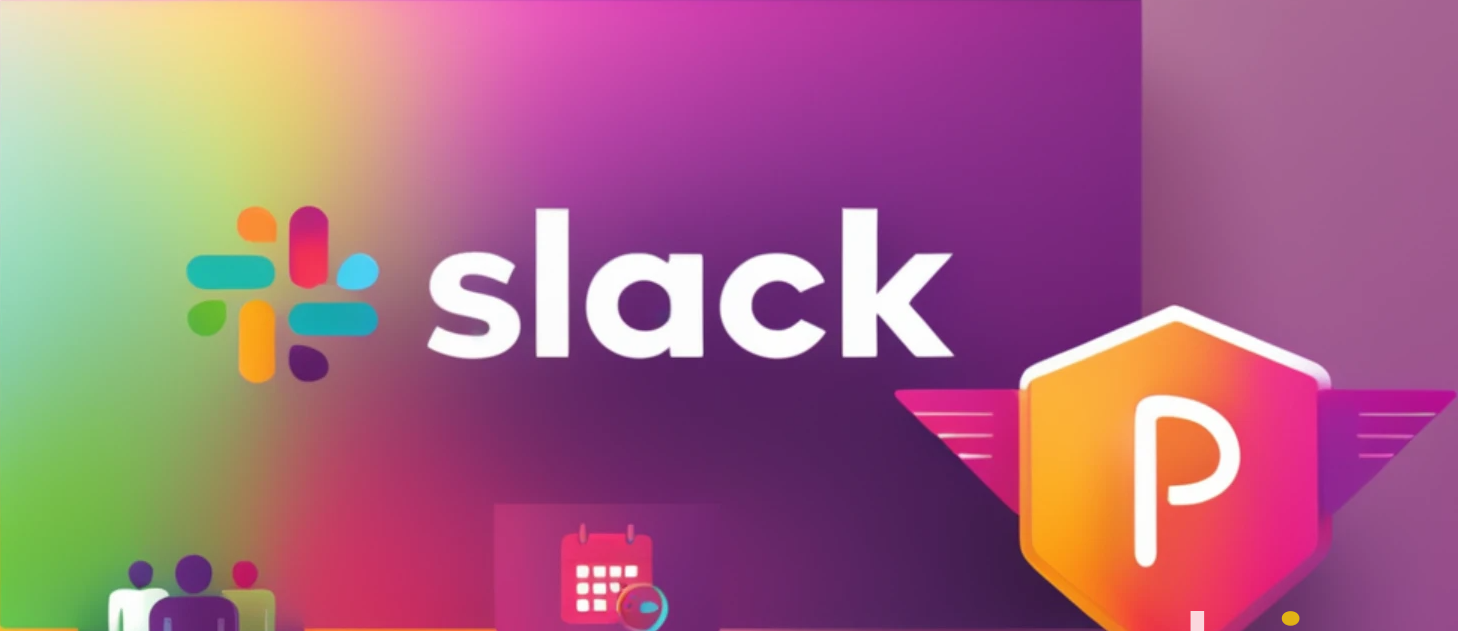
How to Set Up Your On-Call Rotations on Slack
Managing on-call rotations is essential for ensuring that urgent matters are addressed promptly and nothing falls through the cracks. Slack, a powerful collaboration tool, can help streamline this process. Here’s a step-by-step guide on how to set up your on-call rotations using Slack, with a special focus on Pager Hero, an app that simplifies this task.
Why Set Up On-Call Rotations on Slack?
Setting up on-call rotations on Slack is crucial for several reasons:
- Immediate Response: Urgent issues need prompt attention, and having a clear on-call schedule ensures that someone is always available to respond.
- Accountability: Knowing who is responsible for handling incidents at any given time helps maintain accountability within the team.
- Efficiency: Automated notifications via SMS and phone calls mean that on-call team members are alerted immediately, reducing response times.
- Clarity: With schedules and responsibilities clearly defined and easily accessible, there’s less confusion and fewer missed handovers.
Steps to Set Up On-Call Rotations on Slack
-
Define Your Team Members:
- Identify the team members who will be part of the on-call rotation. Ensure you have their contact information available in Slack.
-
Create a Schedule:
- Decide on the rotation schedule. Determine the duration of each shift (e.g., daily, weekly) and the times when shifts will change.
-
Use Slack Integrations:
- Explore Slack integrations that can help automate and manage your on-call rotations. Several apps and tools are available to assist with this.
Setting Up with Pager Hero
While there are many tools available, Pager Hero stands out for its seamless integration with Slack and ease of use. Here’s a brief overview of how to set up your on-call rotations using Pager Hero:
-
Install Pager Hero on Your Slack Workspace:
- Do it by just clicking on this link
-
Create a New Rota:
- Once Pager Hero is installed, click on "Create a new rota."
- Name the rota, typically after your team or the area this team will be covering.
-
Select Team Members (Responders):
- Choose the team members who will be part of the rota. These are your responders who will be notified during their on-call shifts.
-
Pick the Channels to Monitor:
- Select the Slack channels that responders should be notified about. These are the channels where important incidents and alerts will be posted.
-
Set Up Schedules:
- Define the schedule for the rota. You can set the duration of each shift and the time of day shifts will change.
- Customize the schedule to meet your team’s needs, ensuring that there is always someone on call.
To Sum up
By setting up on-call rotations on Slack, you ensure that your team is always ready to handle urgent matters, reducing the risk of issues falling through the cracks. Integrating on-call management with Slack can significantly enhance your team's efficiency and responsiveness. Learn more about how Pager Hero can streamline your on-call management.